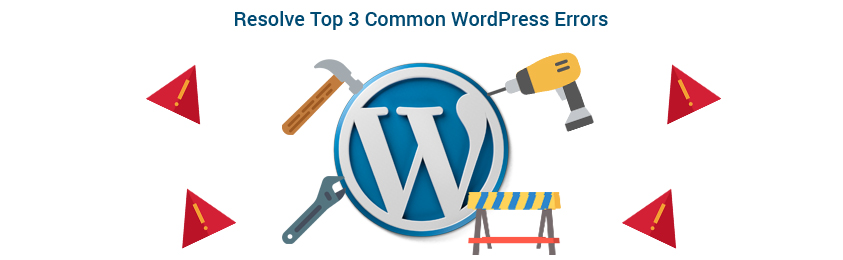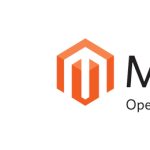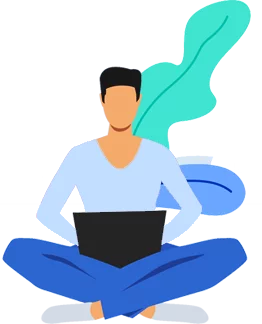There is no denying that WordPress is one of the most used CMS for creating blogs, and websites. WordPress is highly flexible, scalable, and user-friendly that what made it the most popular platforms for creating unique and user-friendly websites. In fact, more than 25% of the websites that are available on search engines are powered by WordPress. Have you ever thought what makes WordPress the most popular platforms for creating blogs and websites? This open source CMS comes with several innovative features and tools which make the development of WordPress website quite simple and hassle-free for the users. But, this does not mean that WordPress powered websites do not create any problem. If you are one of those who is experiencing some errors in their WordPress powered website, you should read this blog to know how you can fix these problems in an easy and quick manner.
The occurrence of problems is quite common when operating a WordPress website. But, not every time you need to call professional WordPress developers to fix the problems. In fact, you can fix some of the common problems by yourself by following few steps. Continue reading to know about three most common WordPress errors with solutions.
1. 505 Error
This is another error which most of the WordPress developers usually face when running a WordPress powered website. There is no specific factor which leads to this problem. It may occur because of the exhaust of PHP memory limit, corruption of theme, and improper use of plugins. If the problem is related to the above-mentioned factors, you may follow these steps of fix this problem immediately.
- Deactivate the Corrupted Plugins
You should deactivate all the plugins. Refresh your site and check if the problem still persists. If yes, then you should check every plugin one by one find the plugin which causes this problem.
- Increase the Memory Limit
Exhaustion of PHP memory limit is also what that lead to this problem. If it is related to the memory limit, you should immediately work to increase the PHP memory limit by editing your wp-config.php file via FTP.
- Switch to a Default Theme
Switching your current theme with the default WordPress theme is also a solution which you can try to fix the problem in an easy and quick manner.
2. Error Establishing a Database Connection
If you are frequently getting a message that WordPress cannot connect to the site’s database, what will you do? There are many factors that can lead to this issue, but some of the common cause that may lead to this problem is that your WordPress database path is incorrect or your database server is down.
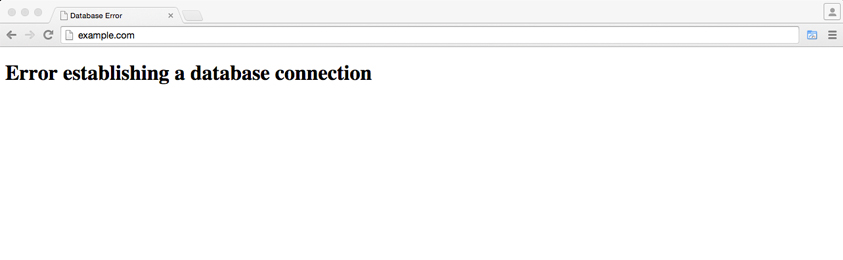
Whenever this problem occurs, instead of calling professional WordPress developers, you should give a try to these simple solutions.
- Use WordPress Repair Tool: You can use the WordPress repair tool to fix this problem in an easy and quick manner.
- Contact the Hosting Provider: If this problem still persists, you should approach your hosting provider to know whether the issue is related to the server or the database shutdown.
- Look at Your wp-config.php: Another thing which you need to do is to check the wp-config.php using File Manager from your Cpanel or using FTP. Make sure the database name, password, and username are correct. If not, edit them to avoid the occurrence of this message.
3. White Screen of Death
This problem mainly occurs when the script reaches to its estimated PHP memory limit or because of theme/plugin conflict. Whenever you face this problem, as the above-mentioned step deactivate all the plugins or try to increase the memory limit. If the problem still persists, you should give a try to debug feature to fix the problem immediately.
Apart from these above-mentioned errors, there are several problems which you can fix without taking the help of professional WordPress developers. If your website is creating too many problems, calling a professional developer is the only options to let your website work for your business.